1. The first step is to open
cPanel - Main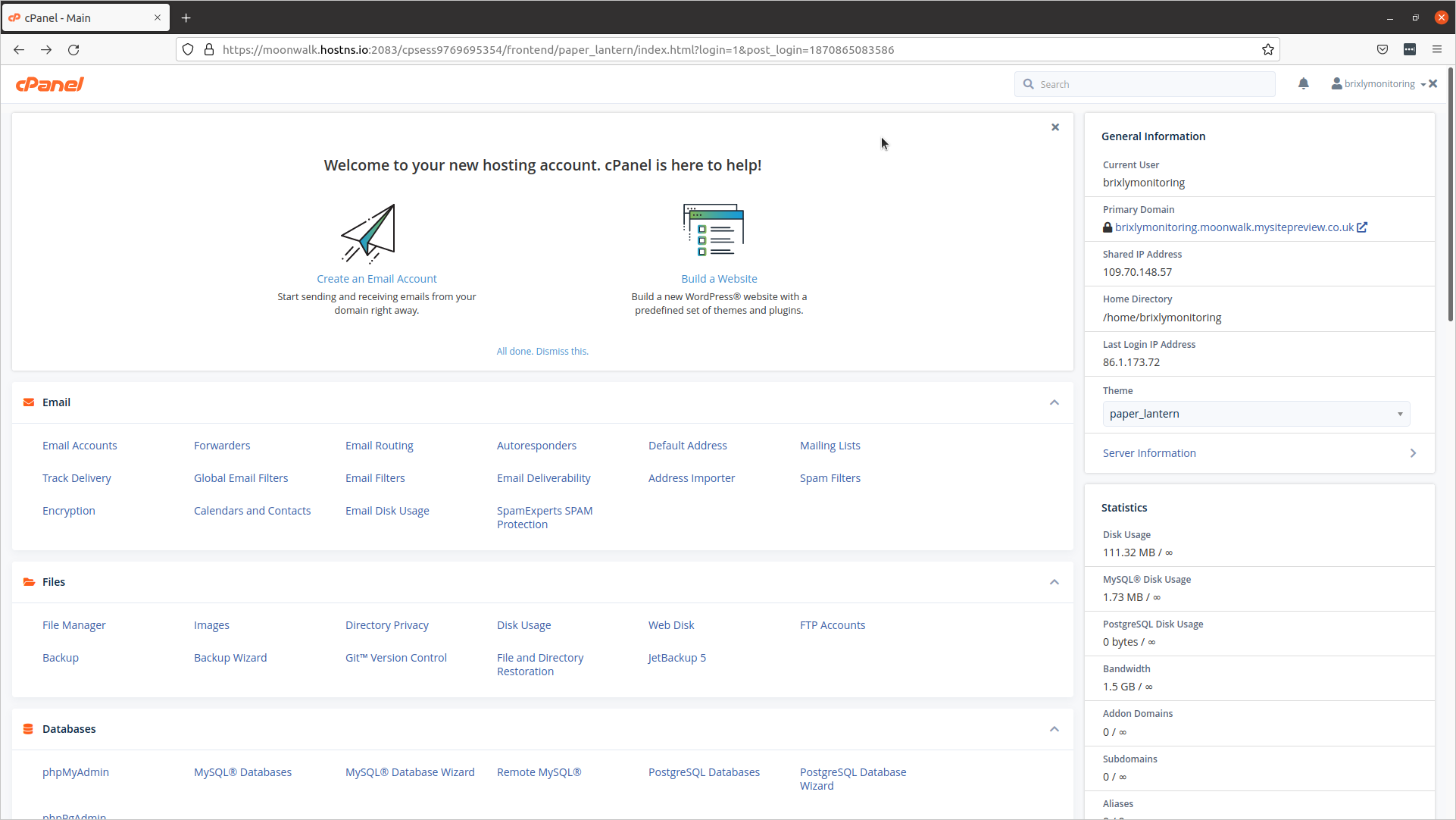
2. Scroll down and click
Wordpress Manager by Softaculous
3. Click
Scan
4. Click
Manual Installations
5. Click
Start scanning for installations
6. The import has now completed!
Click 'All Installations'
Softaculous would have now checked for any WordPress installations which sit within the accounts directory structure, and would have added them to be managed via the Softaculous Interface.

7. The sites will now appear here in the list of Softaculous installations!
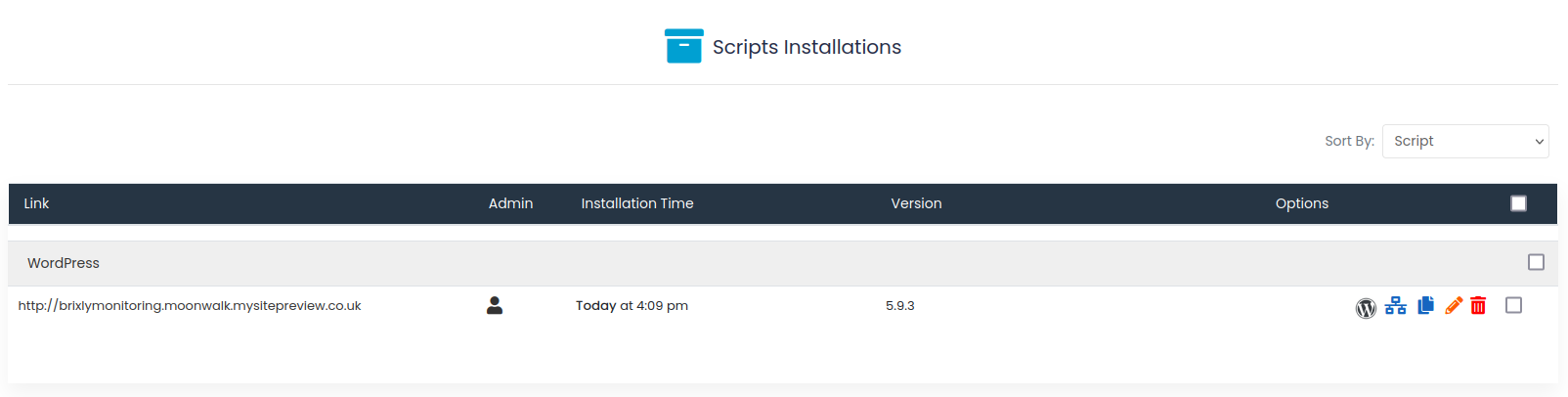 8.
8. That's it. You're done.