The Periodic Domain Report sends a daily digest of all the previous day's blocked messages for all the domain's users.
- In the Domain Level Control Panel, click on Reporting > Protection report - domain.
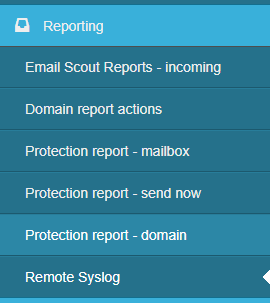
- The report page is displayed.
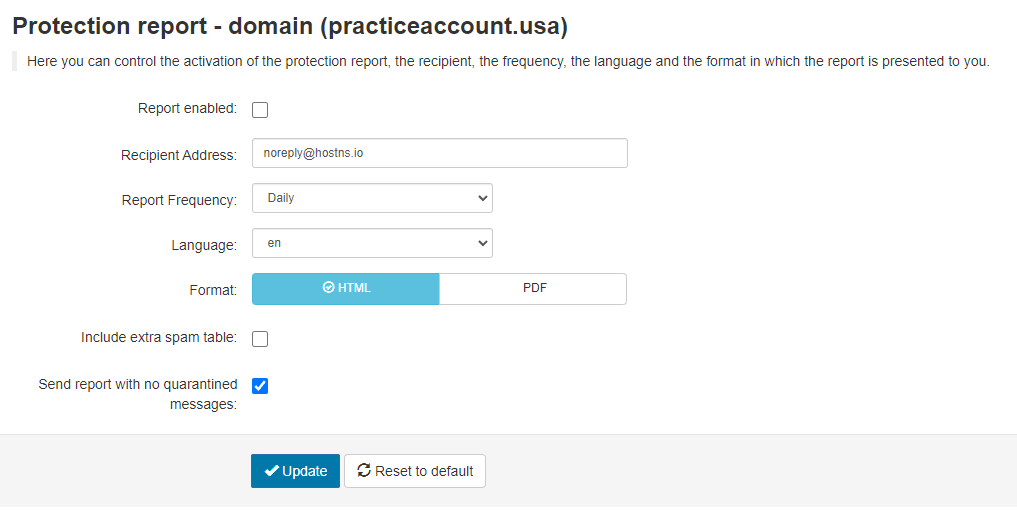
- To enable the report tick the Report enabled box.
- In the Recipient address field, enter the report recipient(s) email address - separate multiple recipients with a comma.
- From the Report Frequency dropdown, select Daily or Weekly.
- Select the Language you want the report to be in.
- For the report Format select either HTML or PDF.
- Select the Include extra spam table option if you want to add a table of messages that were rejected but not quarantined to the report.
- If you want the report to be sent even when no messages have been quarantined in the set period, select Send report with no quarantined messages.
- Once you've made your changes, click on Update.