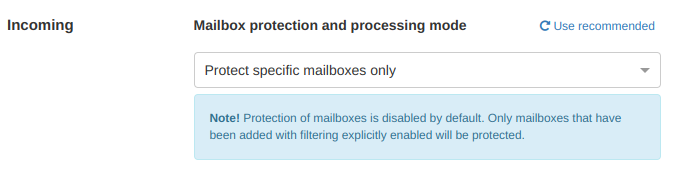This guide details how to disable SpamExperts inbound mail filtering. This can be done per mailbox, or for an entire domain.
To disable SpamExperts for a Specific email address
- Click the Mailbox Overview icon in the General section.
- Switch to the Mailboxes tab
- Click the + Add mailbox link.
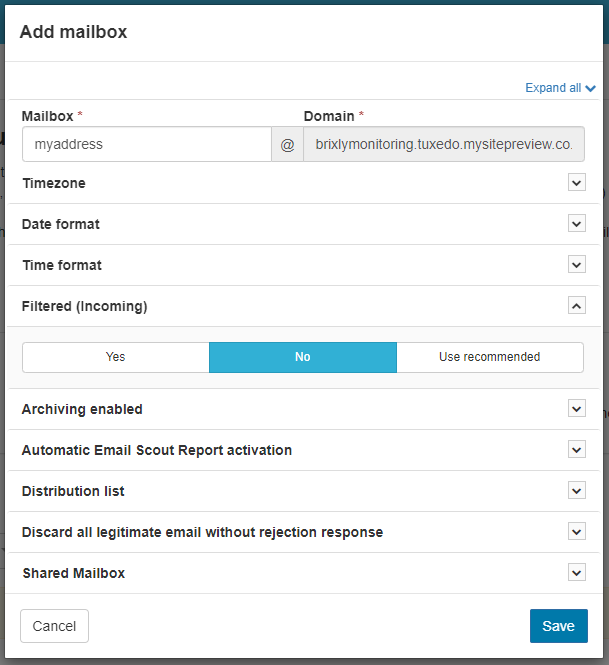
- Enter the Mailbox name.
- Drop down the Filtered (Incoming) section and click No.
- Click Save to finish. This mailbox will no longer be filtered.
To disable SpamExperts for all email addresses
Option 1 - wildcard all mailboxes
Follow steps above.
In step 4 enter * for the Mailbox name.
Option 2 - disable Filter mailboxes by default
- Click the Mailbox Overview icon in the General section
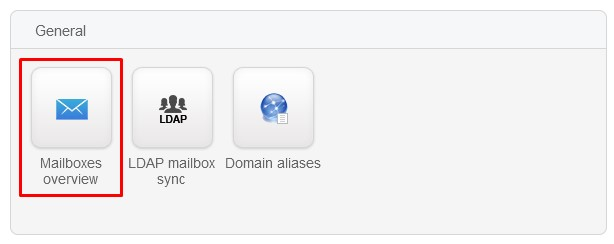
- Within the Configuration tab, set "Mailbox protection and processing mode" to "Protect specific mailboxes only":