1. Log in to cPanel
Go to your cPanel portal, sign in to access your dashboard.
2. Locate your domain
Go to the “Domains” section and click on DNS Zone Editor:
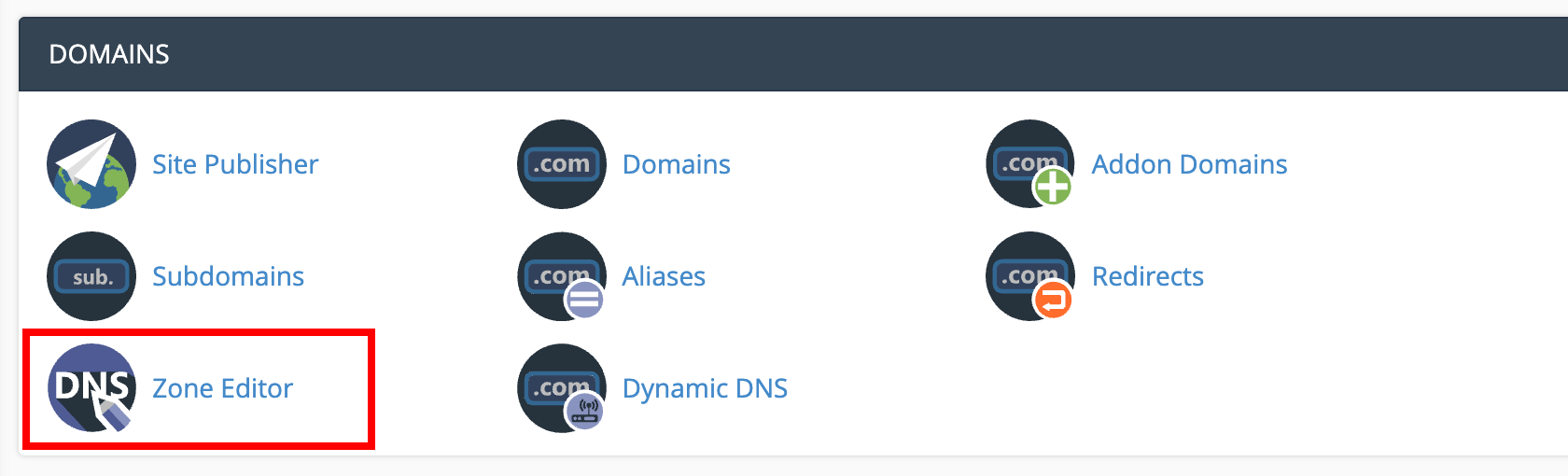 Click on the Manage button for your desired domain:
Click on the Manage button for your desired domain:
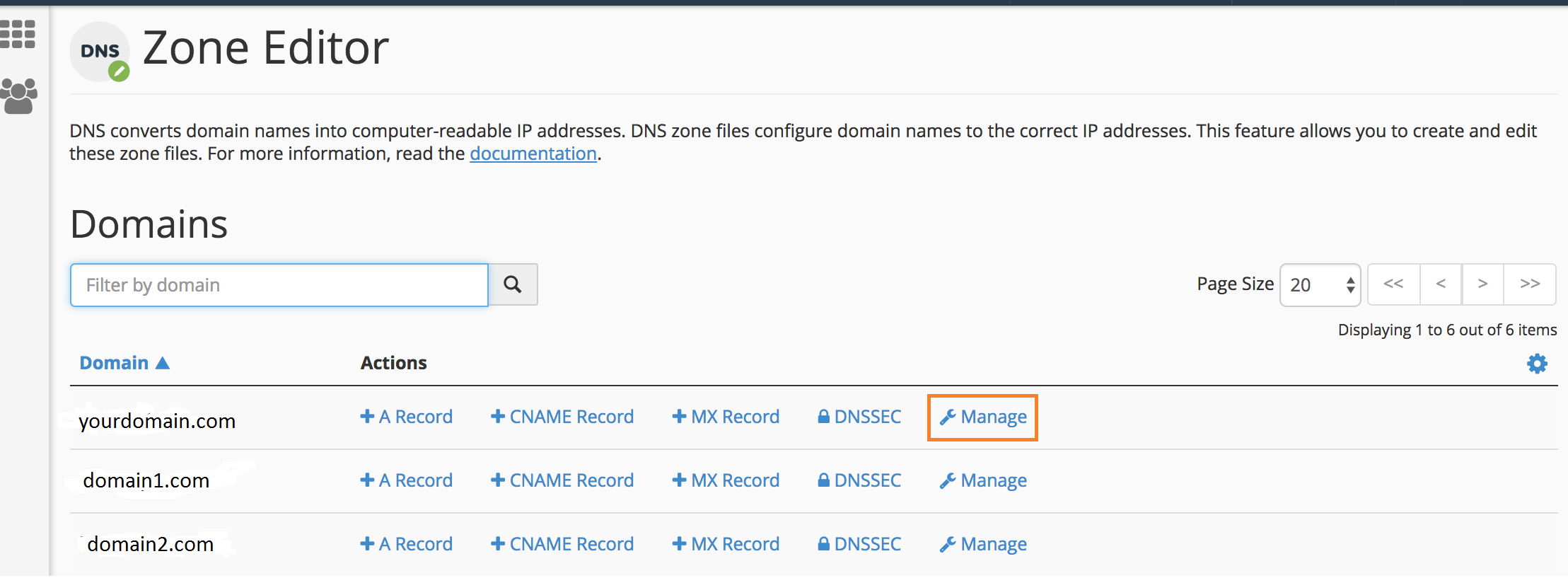
3. Create the record entry
Type: TXT
Name/Host: _dmarc.yourdomain.com
TXT Value/Data: DMARC record value created using your account’s setup wizard or PowerToolbox
TTL: 1 hour or keep the default value
Alternatively, you can create a DMARC record for your domain, for free, using the 'powerdmarc' generator - DMARC record generator.
Once added, click on the
Add Record button.
 Note:
Note: Replace yourdomain.com with your domain name, and your RUA and RUF email addresses with valid email addresses that are active.
4. Check the published DMARC record via
PowerToolbox 