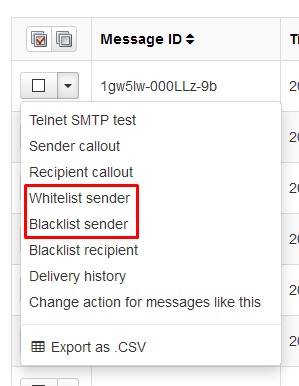SpamExperts allows you to configure rules that override the spam filter for selected recipients and senders. It is important to note that this rule only turns off the content filtering. If the senders' mail server is badly configured, does not comply with open standards, or is itself listed on a real-time blacklist then it will not be possible to whitelist (blacklisting always works).
Rules which block are known as Blacklisting and rules which allow are called Whitelisting. You can block or allow either by providing a full email address e.g. john.smith@example.com, or by simply adding the domain name e.g. example.com - the latter would block or allow ALL traffic related to a certain domain.
Whilst SpamExperts has significant additional filtering options and rule lists, this article just focuses on Sender rules for Whitelisting (allowing) and blacklisting (rejecting). The sender in SpamExperts is the originator of the external email.
Accessing the Sender whitelist and blacklist
There are two ways to add Senders (the remote email address) to a blacklist or whitelist. You can either click on the
Sender whitelist or
Sender blacklist buttons from the dashboard and then
+ Add whitelist sender or
+ Add blacklist sender
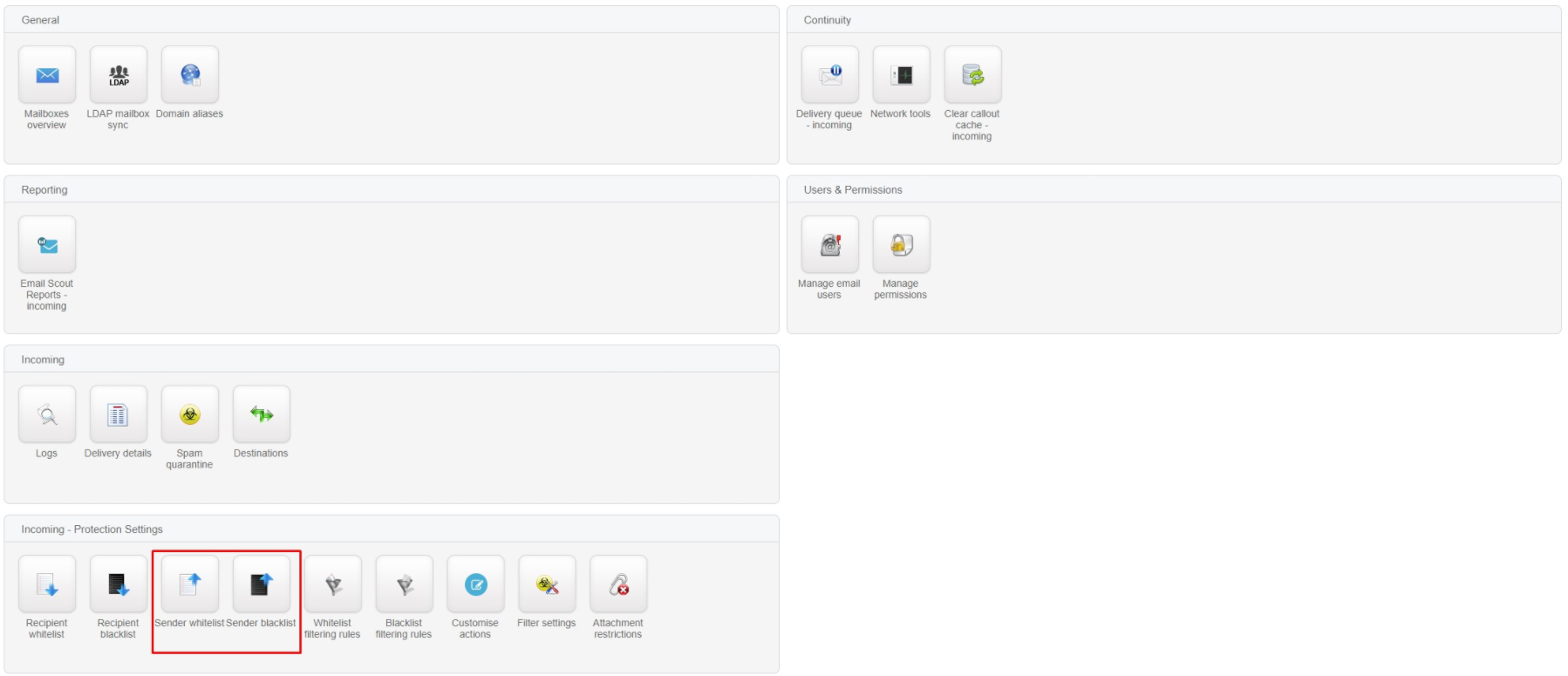
or you can use the
Delivery log view and use the drop-down next to the email, and select Blacklist or Whitelist sender.