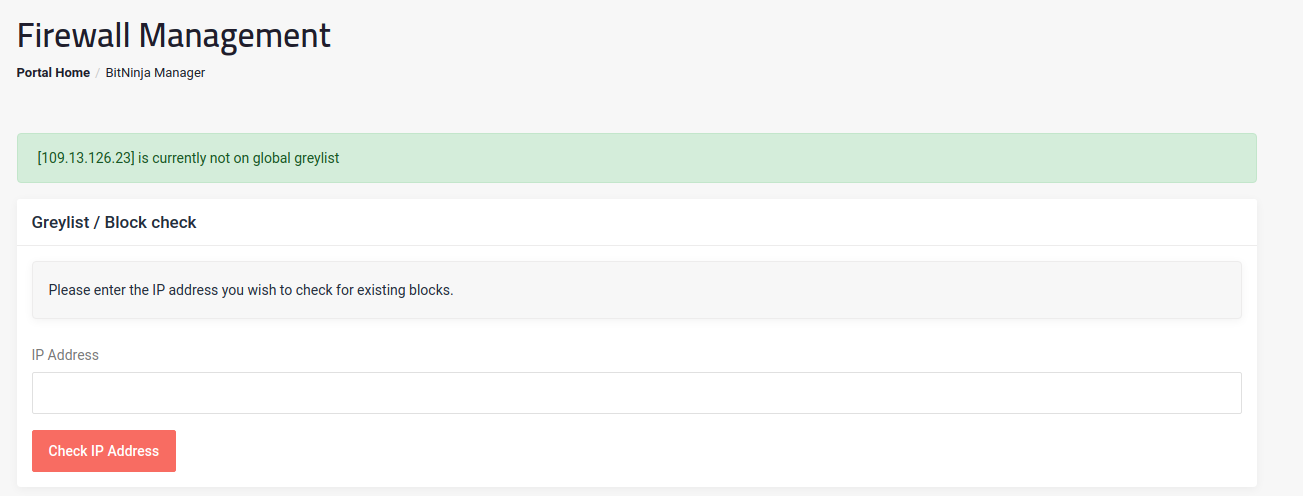Cannot access your server or website? Have problems with a specific client accessing resources?
The first thing to check is the Firewall powered by Bitninja.
Log in to the Brixly client area ...
https://client.brixly.uk/
Click Security -> Firewall Manager on the left navigation bar.
From here you can check any IP address against our Greylist ...